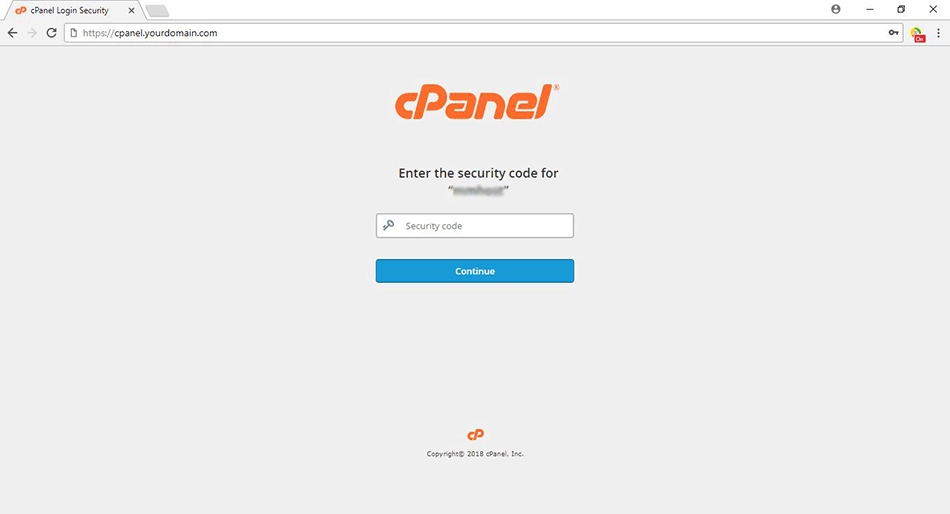Shwe Hosting မှ Customer များအနေဖြင့် မိမိတို့၏ Hosting Control Panel (cPanel) အား ပိုမို Security ပိုမြင့်၊ လုံခြုံစေရန် Two-Factor Authentication ထားရှိနိုင်ပါသည်။ Two-Factor Authentication ဆိုသည်မှာ အားပုံမှန် Username နှင့် Password သာရိုက်ထည့်ပြီး Login ဝင်နိုင်သည်ကို ပိုမိုလုံခြုံစေရန် 3rd Party Authentication Tool တစ်ခုဖြစ်သော Google Authenticator - Mobile Phone App ဖြင့် Authentication ပြုလုပ်မှ cPanel ထဲသို့ဝင်လို့ရအောင် ပြုလုပ်ခြင်းဖြစ်သည်။ Enable ပြုလုပ်ရန် အောက်ပါ Step များကိုကြည့်ပါ။
Step-1
Step-2
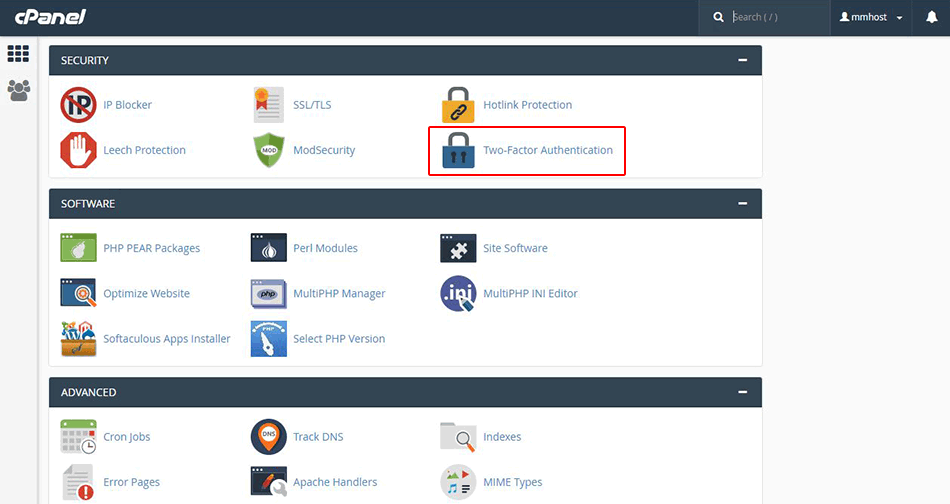
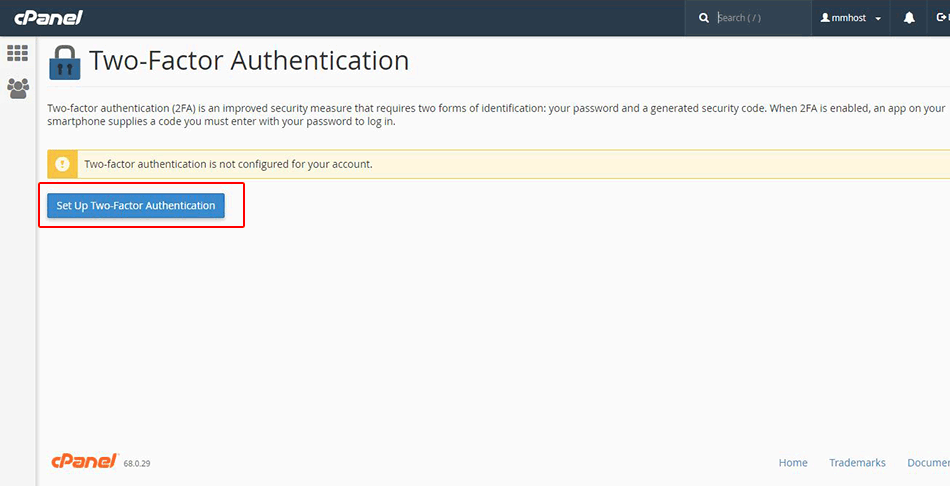
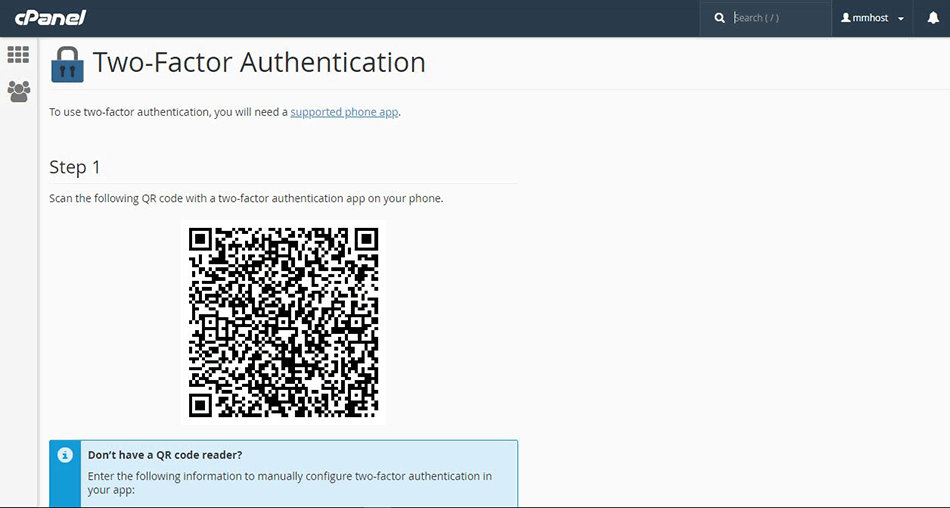
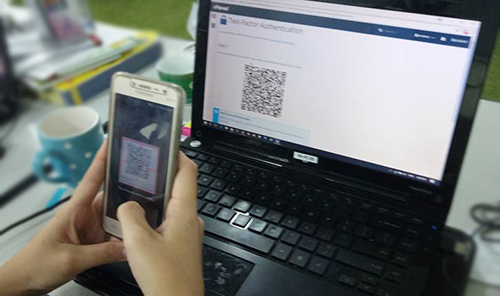
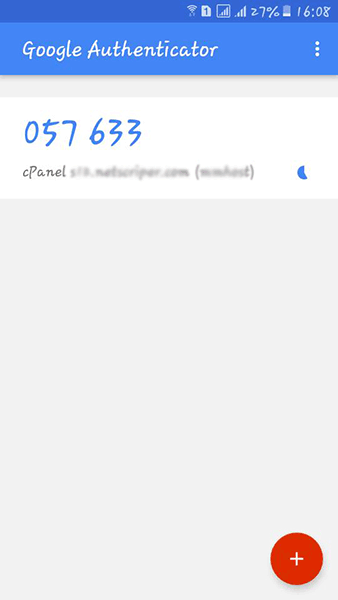
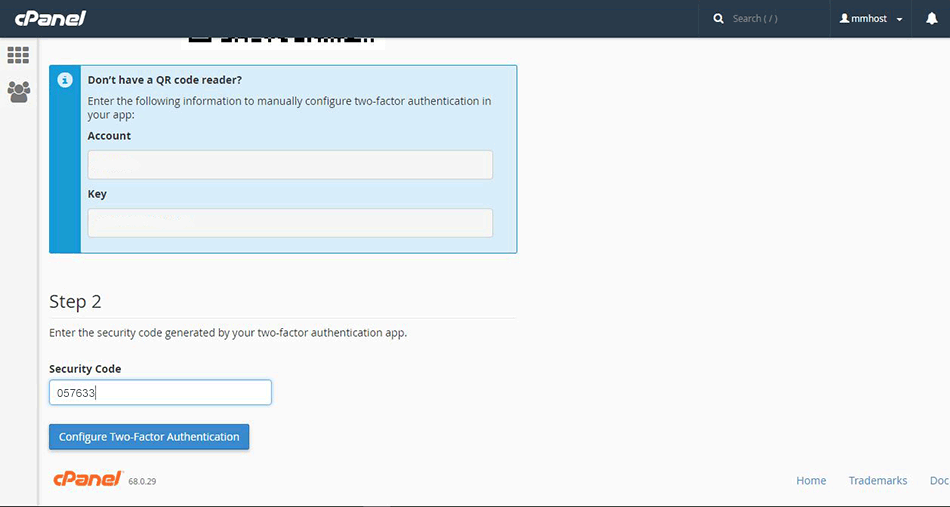
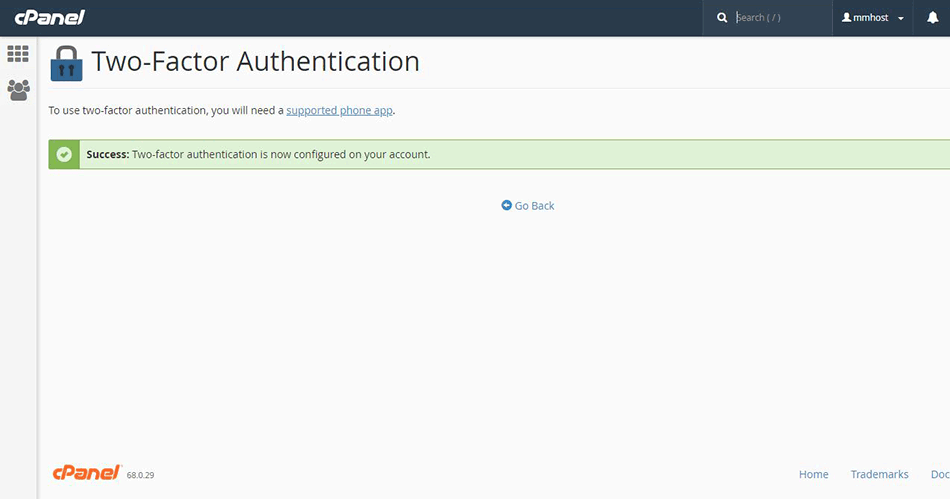
Next Time Login